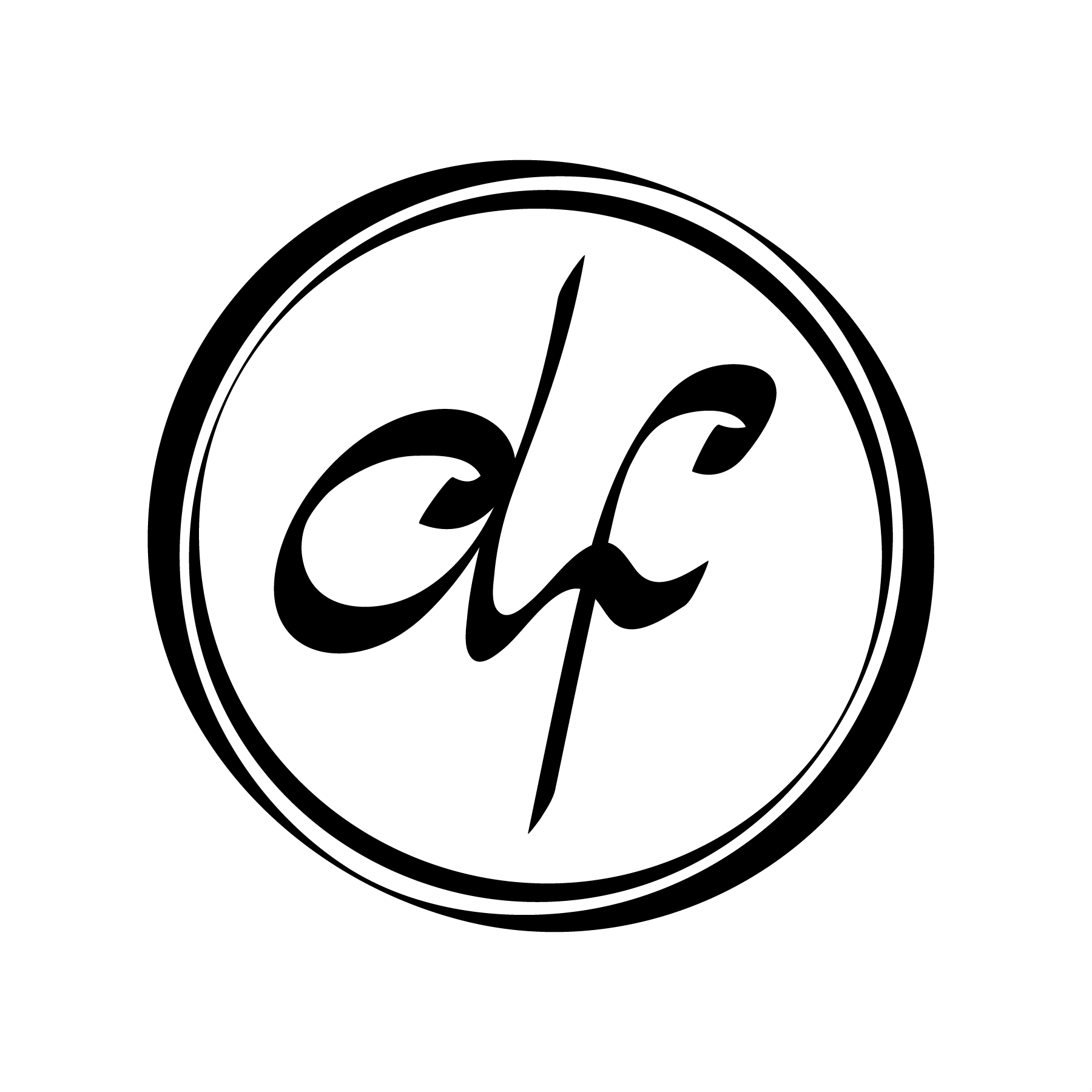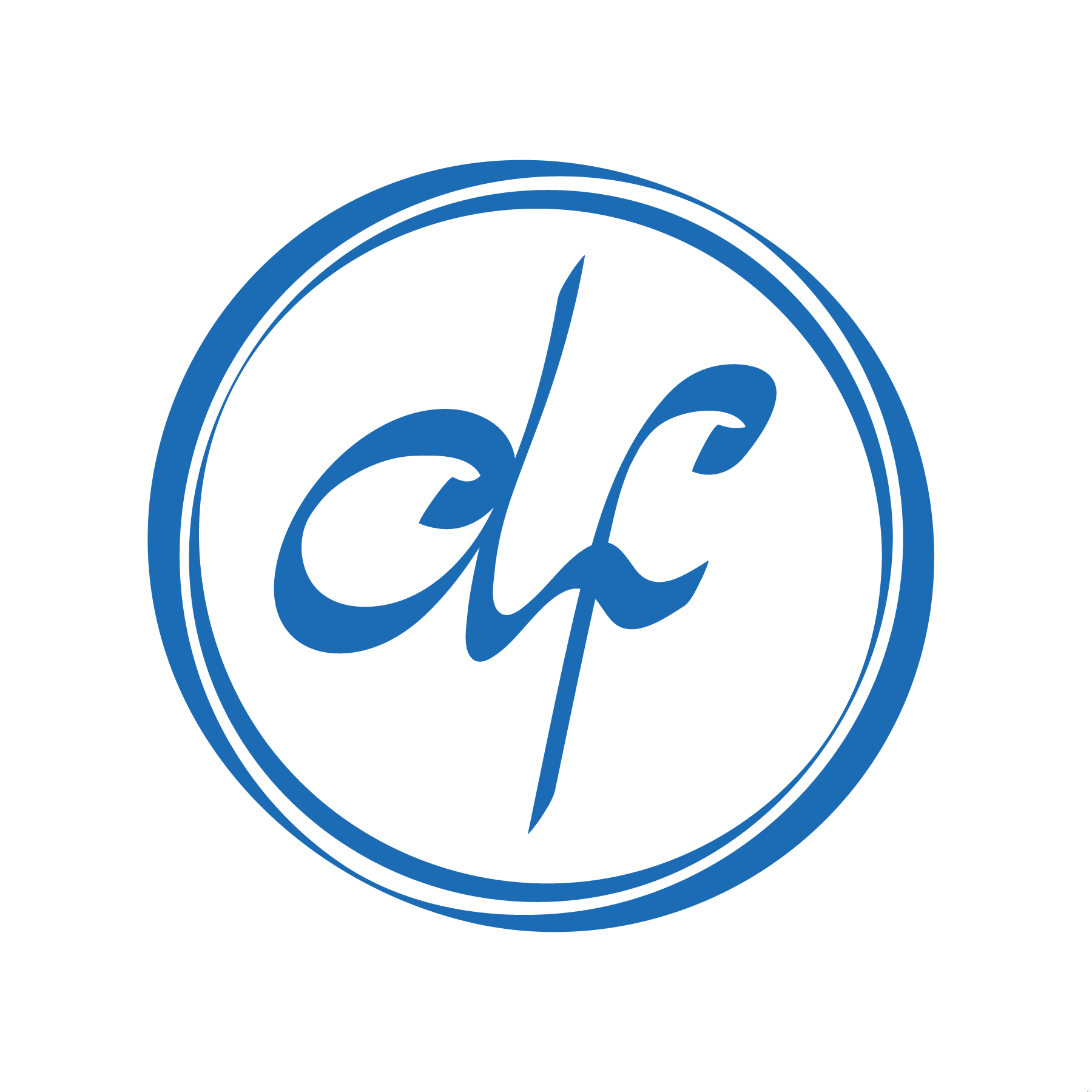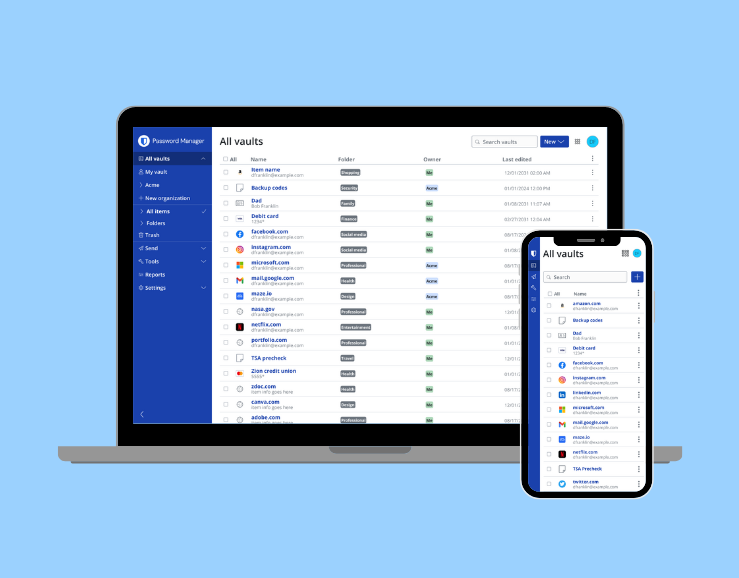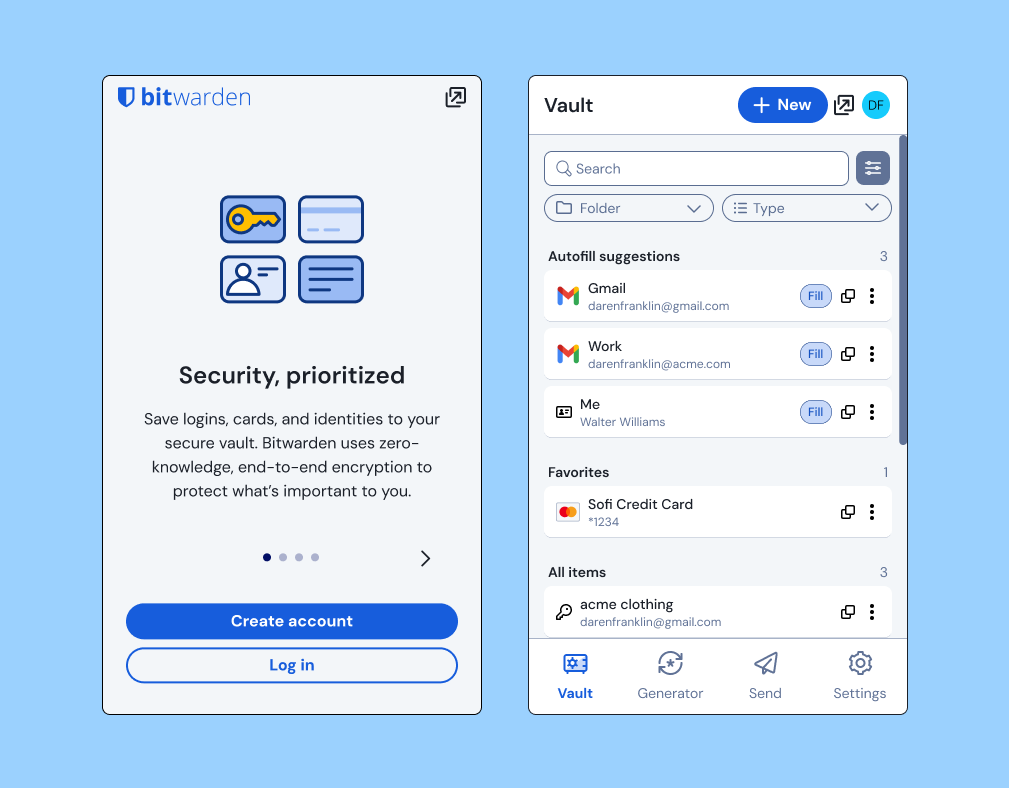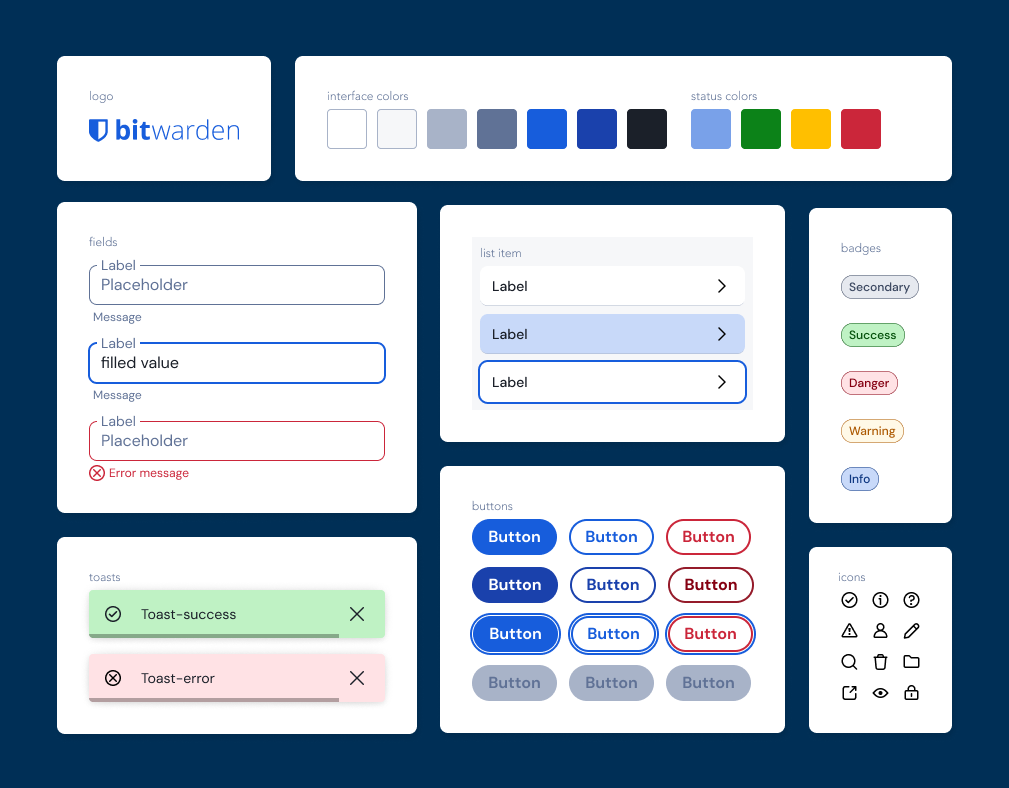Top: the extension overlay accessed from the browser toolbar outside the login form.
Bottom: the right click context menu where users could also access credentials to autofill
Demonstration of using the save prompt to add credentials to Bitwarden after submitting a create account form.
Demonstration of users manually creating a login in the extension and then autofilling it into a create account from.
Accelerate when users experience autofill
Improve discoverability and usability of save and autofill
Improve approachability of autofill so it is on par or better than competition
I identified 2 opportunities to improve the MVP further if development capacity allowed:
Initial MVP autofill menu design showing the 3 UI's needed: account locked, matching logins, and no matching logins
The final MVP released to users showing a "view details" quick link icon button and a prompt to create a new item in Bitwarden when there are no matching logins
V2 designs for autofilling identities (contact information) and payment methods
Userflow for creating a new account on a website using the new V2 inline autofill of contact information and password generation
Userflow for updating passwords using the new V2 inline password generator
Screenshot of a user testing session right before they discover the autofill menu
Demonstration of a user creating a new account using the Bitwarden autofill and save features